The free desktop wallpaper for July has an understated nautical/ocean vibe. It's a bit different than my normal designs, but is perfect for that mid-summer feel. If you stare at it long enough, you may just feel like you're on a deep sea dive. Download your favorite version of this free desktop wallpaper below.
We are actually about to head out on vacation...to a spot close to the sea! And that's part of the reason I was so drawn to a nautical/ocean type of feel for this month's free desktop wallpaper. As usual, this digital wallpaper is available for your computer, tablet, and phone. I also have uploading instructions for Apple devices available, as well (although these will work on other brands just fine, too).
Free Desktop Wallpaper for July
I promise to bring back the fun florals we're all used to in August, but I thought a bit of a diversion was in order about now. I tend to get a bit nostalgic for all things ocean-related this time of the year (we always grew up going to the coast in July). Today's design is full of watercolor stripes, red coral, blue fish, yellow starfish, and even a faint nautical compass in the background.
Free July Calendar Printable
If you prefer a paper calendar, I also have the coordinating Free July Calendar Printable (pictured above) ready for you here. There are lots of different options with the paper prints. And I included birds instead of fish on that particular design.July Wallpaper Designs
Below, I've shared the different design options for July, as displayed on the computer versions of the wallpaper. Please keep in mind that the tablet and phone designs are almost the same, however, the orientation may differ slightly from device to device due to dimensions (and this month, the stripes run the opposite way on the tablet and phone designs).My calendar design (pictured above) is only available in computers and tablet versions, due to size limitations.
And this month's quote is both sea-related and "self"-related. It's a good one from William James.
And, my blank design option (pictured above), is always the most popular download. It allows all of your icons and apps to still be seen without any text or anything in the way.
Downloading onto your iPad or iPhone
When I started this free digital wallpaper series in 2019, I had a number of folks reach out and ask for help with changing wallpaper on an iPad or iPhone. I thought I'd share my method for this (the way I do this is sort of cheating, but the fact that it's really easy makes that just fine). My 14-year-old calls this an "unofficial" way to do this...he is actually my resident IT (I wish I were joking, but he's definitely more technologically savvy than his mom).
- Before I begin the process on my phone or tablet, I download my particular device's wallpaper design onto my actual computer (download links are available below).
- I then email myself the file (I have gmail and it allows me to email to the same address I'm sending from). If you'd like to skip the whole emailing yourself thing, you'll need to download the Dropbox app on your device (in addition to two other options, I provide all of the download links for these wallpaper designs within Dropbox for this very reason). I like to send readers to a tutorial on the Dropbox downloading method here on the iDownload Blog. But, again, if you'd like to avoid that, you can email yourself the image from your computer and open the email on your phone. Then, follow the below steps:
- Open the email that you sent yourself (with your wallpaper attachment) on your device's mail app. At the bottom of your email, you should see the words "Tap to Download". Go ahead and tap it.
- Tap on the image that you just downloaded within the email (it should show up at the bottom of the email). The above image (on the left) is what should pop up for you. Tap the square box outline with the upward arrow in the bottom left corner of your screen (labeled as 1 in the above image).
- After you've tapped the box, the screen pictured above right should appear. Tap 'Save Image' (labeled as 2 in the above image). Your design should now be saved to your device.
- Now, go to your HOME screen on your iPhone. Then, head to Settings>Wallpaper>Choose a New Wallpaper.
- On my phone, my images automatically save to my Camera Roll (I *think* this is the default on most iOS devices like iPhones and iPads). I select Camera Roll and then I find the wallpaper that I just downloaded. If your device saves elsewhere, you'll need to search that place for the download, instead.
- Feel free to set your new July wallpaper design to your lock screen, your home screen, or go a little wild and do both. It'll be a lovely oceanic time on your device!
- That will hopefully do the trick for you. Leave me a comment if you have any questions regarding this method.
Free Desktop Wallpaper Download Links:
All of the July download links are listed under the following image. Please note: while I don't specifically create wallpapers for Android devices, many of these iPhone sizes work on various Android models. Feel free to play around with them.
Wallpapers for Your Computer:
- Download the blank wallpaper.
- Download the quote wallpaper.
- Download the calendar wallpaper.
- If you prefer, all of these downloads are also available here on Dropbox.
- Or, if you prefer to use Google Drive, find them all in this folder here.
Wallpapers for Your Tablet:
- Download the blank wallpaper.
- Download the quote wallpaper.
- Download the calendar wallpaper.
- If you prefer, all of these downloads are also available here on Dropbox.
- Or, if you prefer to use Google Drive, find them all in this folder here.
Wallpapers for Your iPhone 12:
- Download the blank wallpaper.
- Download the quote wallpaper.
- If you prefer, both of these downloads are also available here on Dropbox.
- Or, if you prefer to use Google Drive, find them both in this folder here.
Wallpapers for Your iPhone 11:
- Download the blank wallpaper.
- Download the quote wallpaper.
- If you prefer, both of these downloads are also available here on Dropbox.
- Or, if you prefer to use Google Drive, find them both in this folder here.
Wallpapers for Your iPhone 8:
- Download the blank wallpaper.
- Download the quote wallpaper.
- If you prefer, both of these downloads are also available here on Dropbox.
- Or, if you prefer to use Google Drive, find them both in this folder here.
Wallpapers for Your iPhone 6-7:
- Download the blank wallpaper.
- Download the quote wallpaper.
- If you prefer, both of these downloads are also available here on Dropbox.
- Or, if you prefer to use Google Drive, find them both in this folder here.
Wallpapers for Your iPhone 5:
More Free Desktop Wallpaper
- If you're just using the blank or quote version, last month's free June Wallpaper was very summery and sweet.
- My fun and free sarcastic desktop wallpaper images are another selection of designs for your computer (they're a bit sassy, too!).
- And these desktop backgrounds from Buzzfeed are also great to choose from.






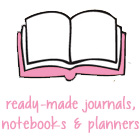



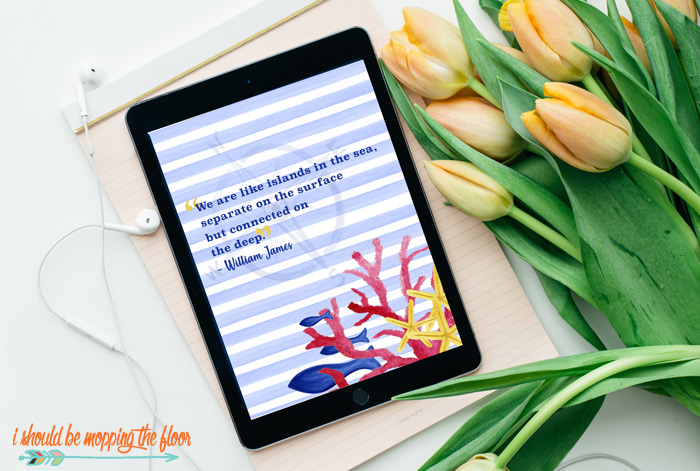







Love the nautical theme, love the stripes! thank you so much.
ReplyDelete