The free desktop wallpaper for June is full of allllll the summery pretties...lots of lemons, pink florals, green foliage, watercolors, and more. This one feels straight off of a Florida beach and right onto your devices. Download your free desktop wallpaper for June below.
I know summer isn't officially here until the latter part of the month, but I couldn't resist a little summery fun on the device freebies. Plus, school is out and I am definitely ready for the season to begin. So, yes...HELLO, SUMMER (which happens to be our quote for the month!). Download your free desktop wallpaper (not just for desktops) below.
Free Desktop Wallpaper for June
Let's all kick off our shoes, grab a tall glass of lemonade, and dive right into a *hopefully* carefree summer, shall we? These bright and fun designs are hoping to make things at least feel a little carefree.
Free June Calendar Printable
And, if you're more of a paper calendar person, I have the coordinating Free June Calendar Printable (pictured above) ready for you here. There are lots of different options with the paper prints.
June Wallpaper Designs
Below, I've shared the different design options for this month, as displayed on the computer versions. Do keep in mind that the tablet and phone designs are almost the same, however, the orientation may differ slightly from device to device due to dimensions.The calendar design (pictured above) is only available for computers and tablets, due to size limitations.
Last week, I created a super similar Hello, Summer printable. I felt it was appropriate to just carry the same quote to the wallpaper designs for the month.
And, the blank option (as pictured above), is always the most popular option. It allows all of your icons and such to still be seen without any text or anything.
Downloading onto an iPad or iPhone
When I created this free wallpaper series in 2019, I had a number of readers reach out and ask for help with changing their wallpaper on an iPad or iPhone. I thought I'd share my method for this (the way I do this is sort of cheating, but the fact that it's really easy makes that just fine). My 14-year-old calls this a very "unofficial" way to do this...he is actually my resident IT (I wish I were kidding, but he's definitely more technologically savvy than his mom).
- Before I start this process on my phone or tablet, I download my particular device's wallpaper design onto my actual computer (download links are available below).
- I then email myself that file (I have gmail and it allows me to email to the same address I'm sending from). If you'd like to skip the whole emailing yourself method, you'll need to download the Dropbox app on your device (I provide all of the download links for these wallpaper designs within Dropbox for this very reason). I like to send readers to a great tutorial on this Dropbox downloading method here on the iDownload Blog. But, again, if you'd like to avoid that, you can email yourself the image from your computer and open the email on your phone. Then, follow the below steps:
- Open the email that you sent yourself (with the wallpaper attachment) on your device's mail app. At the bottom of your email, you should see the words "Tap to Download". Go ahead and tap.
- Tap on the image that you downloaded within the email (it should show up at the bottom of the email). The above image (on the left) is what should appear for you. Tap the square box outline with the upward arrow in the bottom left corner of your screen (labeled as 1 in the above image).
- After you've tapped the box, the screen pictured above right should appear. Tap 'Save Image' (labeled as 2 in the above image). Your design should now be saved to your device.
- Now, go to your HOME screen on your iPhone. Then, head to Settings>Wallpaper>Choose a New Wallpaper.
- On my own phone, my images automatically save to my Camera Roll (I *think* this is the default on most iOS devices like iPhones and iPads). I select Camera Roll and then I find the wallpaper that I just downloaded. If your device saves elsewhere, you'll need to search that place for the download, instead.
- Feel free to set your new May wallpaper design to your lock screen, your home screen, or go a little crazy and do both. It'll be a lovely spring time on your device!
- That will hopefully do the trick for you. Leave me a comment if you have any questions regarding this method.
Free Desktop Wallpaper Download Links:
All of the June download links are listed out below the following image. Please note: while I don't specifically create wallpapers for Android devices, many of these iPhone sizes work on various Android models. Feel free to play around with them.
Wallpapers for Your Computer:
- Download the blank wallpaper.
- Download the quote wallpaper.
- Download the calendar wallpaper.
- If you prefer, all of these downloads are also available here on Dropbox.
- Or, if you prefer to use Google Drive, find them all in this folder here.
Wallpapers for Your Tablet:
- Download the blank wallpaper.
- Download the quote wallpaper.
- Download the calendar wallpaper.
- If you prefer, all of these downloads are also available here on Dropbox.
- Or, if you prefer to use Google Drive, find them all in this folder here.
Wallpapers for Your iPhone 12:
- Download the blank wallpaper.
- Download the quote wallpaper.
- If you prefer, both of these downloads are also available here on Dropbox.
- Or, if you prefer to use Google Drive, find them both in this folder here.
Wallpapers for Your iPhone 11:
- Download the blank wallpaper.
- Download the quote wallpaper.
- If you prefer, both of these downloads are also available here on Dropbox.
- Or, if you prefer to use Google Drive, find them both in this folder here.
Wallpapers for Your iPhone 8:
- Download the blank wallpaper.
- Download the quote wallpaper.
- If you prefer, both of these downloads are also available here on Dropbox.
- Or, if you prefer to use Google Drive, find them both in this folder here.
Wallpapers for Your iPhone 6-7:
- Download the blank wallpaper.
- Download the quote wallpaper.
- If you prefer, both of these downloads are also available here on Dropbox.
- Or, if you prefer to use Google Drive, find them both in this folder here.
Wallpapers for Your iPhone 5:
More Free Desktop Wallpaper
- You're also welcome to download last year's June Wallpapers. They have a fun tropical vibe with a dash of gold glitter, too.
- And my fun and free sarcastic desktop wallpaper images are another selection of designs for your computer (they're a bit sassy, too!).
- These desktop backgrounds from Buzzfeed are also great to choose from.






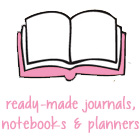











Love your wallpapers! Starts my day off with a smile to see such cheerful backgrounds!
ReplyDeleteLovely!! thank yo so much!
ReplyDelete