The new Free Desktop Wallpaper for May is ready to be downloaded for all of your devices. I was just itching for some blues, corals, and pinks this time of the year and I'm loving how they all come together. And just like on the printable version, this free desktop wallpaper has the plaid background...designed to look like a spring picnic. Download yours below.
Is it feeling springish where you are? It definitely is here in Texas...I even have my first tiny tomatoes coming in! It's such a fun season, isn't it? I wanted this month's freebies to totally embody all the spring it possibly could. I probably crammed more flowers into this one than ever before...but I'm great with that! See all of the options for this free desktop wallpaper below.
Free Desktop Wallpaper for May
Whether you use these on your computer, tablet, or phone (or all three), I hope the designs make you smile a bit when they greet you. That's the test I put them through every month on my own devices...they must make me smile before I pass them along to you. And this month's have accomplished that task...I just love these colors!
Free May Calendar Printable
If you prefer a printed version, be sure to download my (above pictured) Free May Calendar Printable. It's available with or without the plaid background.
May Wallpaper Designs
Below, I shared all of the designs for this month, as displayed on the computer versions. Please keep in mind that the tablet and phone designs are almost the same, however, the orientation may differ slightly from device to device.My calendar designs are only available for computers and tablets, due to size limitations.
And this month, I went with that classic Ralph Waldo Emerson quote, "The earth laughs in flowers".
And, as always, our blank version is always the most popular. It saves space for all of your icons and such.
Downloading onto an iPad or iPhone
After creating this free wallpaper series in 2019, a few readers reached out and asked for help with changing their wallpaper on an iPad or iPhone. I thought I'd share my own method for that (the way I do this is kind of cheating, but the fact that it's really easy makes that completely fine fine). My 14-year-old calls this a very "unofficial" way to do this...he is actually my resident IT (I wish I were kidding, but he's definitely more technologically savvy than his mom).
- Before I begin this process on my phone or tablet, I download my particular device's wallpaper design onto my actual computer (download links are available below).
- I then email myself that file (I have gmail and it allows me to email to the same address I'm sending from). If you'd like to skip the whole emailing yourself method, you'll need to download the Dropbox app on your device (I provide all of the download links for these wallpaper designs within Dropbox for this very reason). I like to send readers to a great tutorial on this Dropbox downloading method here on the iDownload Blog. But, again, if you'd like to avoid that, you can email yourself the image from your computer and open the email on your phone. Then, follow the below steps:
- Open the email that you sent yourself (with the wallpaper attachment) on your device's mail app. At the bottom of your email, you should see the words "Tap to Download". Go ahead and tap.
- Tap on the image you downloaded within your email (it should show up at the bottom of the email). The above image (on the left) is what should appear for you. Tap the square box outline with the upward arrow in the bottom left corner of your screen (labeled as 1 in the above image).
- After you've tapped that box, the screen pictured above right should appear. Tap 'Save Image' (labeled as 2 in the above image). Your design should now be saved to your device.
- Now, go to your HOME screen on your iPhone. Then, head to Settings>Wallpaper>Choose a New Wallpaper.
- On my own phone, my images automatically save to my Camera Roll (I *think* this is the default on most iOS devices like iPhones and iPads). I select Camera Roll and then I find the wallpaper that I just downloaded. If your device saves elsewhere, you'll need to search that place for the download, instead.
- Feel free to set your new May wallpaper design to your lock screen, your home screen, or go a little crazy and do both. It'll be a lovely spring time on your device!
- That will hopefully do the trick for you. Leave me a comment if you have any questions regarding this method.
Free Desktop Wallpaper Download Links:
All of the May download links are listed out below the following image. Please note: while I don't create wallpapers specifically for Android devices, so many of these iPhone sizes work on various Android models. Feel free to play around with them.
Wallpapers for Your Computer:
- Download the blank wallpaper.
- Download the quote wallpaper.
- Download the calendar wallpaper.
- If you prefer, all of these downloads are also available here on Dropbox.
- Or, if you prefer to use Google Drive, find them all in this folder here.
Wallpapers for Your Tablet:
- Download the blank wallpaper.
- Download the quote wallpaper.
- Download the calendar wallpaper.
- If you prefer, all of these downloads are also available here on Dropbox.
- Or, if you prefer to use Google Drive, find them all in this folder here.
Wallpapers for Your iPhone 12:
- Download the blank wallpaper.
- Download the quote wallpaper.
- If you prefer, both of these downloads are also available here on Dropbox.
- Or, if you prefer to use Google Drive, find them both in this folder here.
Wallpapers for Your iPhone 11:
- Download the blank wallpaper.
- Download the quote wallpaper.
- If you prefer, both of these downloads are also available here on Dropbox.
- Or, if you prefer to use Google Drive, find them both in this folder here.
Wallpapers for Your iPhone 8:
- Download the blank wallpaper.
- Download the quote wallpaper.
- If you prefer, both of these downloads are also available here on Dropbox.
- Or, if you prefer to use Google Drive, find them both in this folder here.
Wallpapers for Your iPhone 6-7:
- Download the blank wallpaper.
- Download the quote wallpaper.
- If you prefer, both of these downloads are also available here on Dropbox.
- Or, if you prefer to use Google Drive, find them both in this folder here.
Wallpapers for Your iPhone 5:
More Free Wallpapers
- You're also welcome to download last year's May Wallpapers. They're filled with dahlias and stripes.
- My free sarcastic desktop wallpaper images are another selection of designs for your computer (they're a bit sassy, too!).
- These desktop backgrounds from Buzzfeed are also great to choose from.






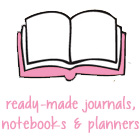











so very pretty thank you
ReplyDeleteSo beautiful! I was so hoping these would match the May calendar and they certainly do not disappoint! Thank you so much for making my work day so much brighter!
ReplyDeleteThank you, Kristi! Never too many flowers - this design is beautiful! Fingers crossed for many more tomatoes!
ReplyDeleteAlexandra
EyeLoveKnots.com
OnRockwoodLane.com