This set of digital freebies will be the last summery ones...you know what that means, right? Pumpkins, leaves, and apples are right around the corner (I can hardly wait, y'all). But, we certainly can't shut the door on summertime, yet. Here is one last set of wallpaper freebies to celebrate those lazy, hazy, crazy days. This set of designs is packed with loads of sunflowers, blue coneflowers, bumble bees, and wheat stalks. And the entire design is on top of light yellow, watercolor buffalo check. And to be totally up front, the blank version (without the calendar or verse) is actually my favorite, by far. Since this is a busier design, it seems a lil' bit easier on the eyes. But, the other two are certainly keepers, as well! See all of these August Desktop Wallpaper designs below.
Sunflower Designs
I know I have been saying this for a bit now, but you all really loved the above design in the summer printable series. So, it has now gone on to inspire both the printable calendars and today's desktop wallpapers, as well. But be sure to check out the inspiration print: the Sunflowers and Bees Printable.Above, you can see the free August Calendar Printable, which, again, coordinates perfectly with all of these sweet sunflower designs I've had coming at ya!
August Desktop Wallpaper Designs
Below, I'm sharing each design that is available. The sunflower theme is just perfect for late summer, don't you think. There's almost the slightest hint of autumn in this one, too.
The calendar designs are only available for tablets and desktops or laptops. This is honestly just due to size limitations. They'd be a bit too tiny on a phone.
How to Download onto an iPad or iPhone (these instructions have been updated for 2020)
Shortly after I started this free wallpaper series, several readers reached out asking for download instructions to an iPad or iPhone. I thought I'd share my easy tips for doing just that (the method I use is sort of cheating, but the fact that it's crazy easy makes that okay).
- Before I start the process on my phone or tablet, I download my particular phone's (or iPad's) wallpaper design onto my computer's desktop (download links are available below). That download on my computer then gets emailed to myself (I have gmail and it allows me to email to the same address I'm sending from). If you'd rather skip the whole emailing yourself process, you'll have to download the Dropbox app on your phone or iPad (I provide all of these wallpaper designs within Dropbox for this very reason). I like to send readers to a super tutorial on this Dropbox method here on the iDownload Blog. But, again, if you'd like to avoid that, just email yourself the design from your computer and open the email on your phone, like I do, and follow the below steps:
- Open the email you sent yourself with its wallpaper attachment on your device's mail app. At the bottom of your email, it will say "Tap to Download". Go ahead and do just that.
- Tap the image that you just downloaded within your email (it should appear at the bottom of your email). The above image (on the left in the graphic of my three iPhone screenshots) is what should pop up. Tap the square box outline with the upward arrow on the bottom left corner of your screen (labeled as #1 in the above graphic).
- After you've pressed the box, the screen pictured above in the middle should appear for you. Tap 'Save Image' (labeled as #2 in the above graphic). Your design should now be saved to your device.
- The image on the right in the above graphic is the newest version of how you can do this (as of May 2020, at least). You'll need to access your images where they are saved on your device.
- On my particular device, my images automatically save to my Camera Roll (I believe that's the default on most iOS iPhones and iPads). I select Camera Roll and then I locate the design that I just downloaded. If your device saves elsewhere, you'll need to search that spot for the download, instead.
- Select your new design. Swipe your finger upwards on the device to access the menu I share in the above figure 3. As you can see, about halfway down the list is an option to "Use as Wallpaper". Select that option, then your device should prompt you to set the wallpaper as your home screen, lock screen or both. And, you're done!
- If you would prefer to use my previous method for doing this, or don't have that latest IOS update, you can still use these wallpapers. Instead of the above method, you'll go to your HOME screen on your iPhone or iPad. Then, go to Settings>Wallpaper>Choose a New Wallpaper.
- Again, you should be able to access your device's images in the same manner I described above.
- That *should* hopefully do the trick for you. Let me know if you have any issues pop up regarding either of these methods.
- If you have a non-iOS device, all hope is not lost. Just play around with the different size options of the downloads to see what works best for you. A good one to start with is the iPhone 6-7 version of the wallpaper. It's kind of in the middle, size wise. Then go up or down from there, for whatever your device might need.
Download Your August Desktop Wallpaper Designs
Links for downloading all of these sunflower pretties are available below the next image. Let me know if you have any questions or need downloading assistance.
Download the 2020 August Wallpaper:
- To simplify things (since there are a lot of versions of these designs), all of these items are downloadable HERE in Dropbox. You'll be able to choose all of the different device options you need.
- However, if you prefer, all of these wallpapers are available here in Google Drive, too. Again, you'll be able to choose all of the different device options you need.
Download the 2019 August Wallpaper Designs:
Below, I've kept the August 2019 quote and blank versions of the wallpaper design easily accessible for you, if you'd like to download it (again, it's available for all of your devices). It was a super popular design...filled with cherries and FUN!
- All of the 2019 August downloads are available HERE in Dropbox.
- Again, if you prefer, you can also access them HERE in Google Drive.
- If you'd like to see or download the rest of the 2019 and 2020 designs, they are listed out below the following image.
- January 2019 and 2020 Digital Assets
- February 2019 and 2020 Digital Assets
- March 2019 and 2020 Digital Assets
- April 2019 and 2020 Digital Assets
- May 2019 and 2020 Digital Assets
- June 2019 and 2020 Digital Assets
- July 2019 and 2020 Digital Assets
- September 2019 Digital Assets
- October 2019 Digital Assets
- November 2019 Digital Assets
- December 2019 Digital Assets
Looking for More Free Wallpaper Designs?
- My three free watercolor desktop wallpapers from a few years ago are still popular with readers.
- And, these lovely wallpapers from Blog Pixie are fantastic for all of your computer backgrounds.
- I really love the variety of these free wallpapers from New Lune.






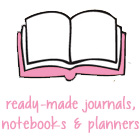















I love them! Thanks!
ReplyDeleteThanks so much! xoxo
DeleteYay! Thank you!
ReplyDeleteYou're so welcome! xoxo
DeleteThank you so very much...
ReplyDeleteYou're so welcome, Patti! xoxo
DeleteThank you very much !
ReplyDeleteYou're very welcome, Chloé! xoxo
DeleteKristi, these are beautiful! thank you so much. Hard to believe August is upon us.
ReplyDeleteAww, thank you, Tamalita. I know...time is just flying by!
Delete