These Free June Desktop Wallpaper designs are perfect to take all of your devices straight into the summertime with a lovely tropical vibe. With tropical watercolor florals and greenery spilling onto the screen, you might just feel like you're on a mini vacation every time you look at your device. And the light gold dots almost give it a bit of that Palm Beach Chic vibe. Grab all of these free June Desktop Wallpaper designs below...they're available for computers, tablets, and phones of all types.
With everything going on in the world right now, it's not like we can all go on a tropical getaway this summertime. I thought I'd bring the getaway to our devices, instead, even if it's on a very small scale. Plus, these pinks included are truly some of my favorite colors. They contrast so well with the green foliage, too. The yellows and oranges are great little pops of color throughout these designs. Download these freebies below.
Free June Desktop Wallpaper
This month's quote from Charles Bowden also seems perfect right now:
"Summertime is always the best of what might be."
Even though this summer will probably look a bit different than others, summertime is always a nice breather, in some way, shape, or form. And I love that this particular Bowden quote embodies that spirit.
"Summertime is always the best of what might be."
Even though this summer will probably look a bit different than others, summertime is always a nice breather, in some way, shape, or form. And I love that this particular Bowden quote embodies that spirit.
I often enjoy keeping the calendar on my own computer's desktop. I like to refer to it at a glance, rather than open my calendar app (which sucks me in too far with all of the appointments, and such...it can get me off track). An easy-to-glance-at wallpaper calendar is a bit better for me.
I try to keep the blank version as simple as possible...to make seeing your apps the main priority of your screen. But with such a colorful version this month, it's still a wee bit busy. I did lighten up the golden polka dots a tiny bit to give your eyes a break and your apps a resting spot.
The blank versions of all of my digital wallpapers are always the most popular.
The blank versions of all of my digital wallpapers are always the most popular.
(UPDATED INSTRUCTIONS for 2020) How to Download onto your iPad or iPhone:
After starting this digital series last year, a number of you have inquired about download assistance for your iPad or iPhone. I prefer like to share my own method for this (the way I do this is sort of cheating, but the fact that it's crazy-easy makes that just fine). My son calls this a very "unofficial" way to do this...he is actually my resident IT around these parts (I wish I were joking, but he's definitely more tech-savvy than his mom).
After a fairly recent IOS update for most Apple devices, I'm also including an updated way to add wallpaper to your device (I included a screenshot of it below). It's actually even easier than I used to tell you to do this, but I've still included the previous method, if you're more comfortable with that style of updating.
- Before starting this process on my Apple iPhone or iPad, I download my favorite wallpaper design for my device onto my actual computer (all of the download links are available below).
- Then, I email myself that file I downloaded (I have Gmail, which allows me to email to and from the same email address). If you'd prefer to skip this entire emailing yourself thing, you'll need to download the Dropbox app onto your device (I purposefully provide all of the download links for these device designs within Dropbox for this reason). I send readers to a handy tutorial on the Dropbox downloading method here on the iDownload Blog. But, again, if you prefer to avoid that, simply email yourself the image from your computer and open that email on your iPhone or iPad.
- Open the email that you sent yourself (with your new tropical wallpaper attachment included) on your device's mail app. At the bottom of your email, you should see the words "Tap to Download". Do just that.
- Tap on the image you just downloaded within your email (it should appear at the bottom of the email). The above image (on the left in the graphic of my three iPhone screenshots) is what should appear. Press that small blue square box outline with an upward arrow in the bottom left corner of your device's screen (labeled as 1, above).
- After you've tapped that little box icon, the screen shown above in the middle is what should appear. Tap 'Save Image' (labeled as 2 in the above graphic). Your design should now save to your Apple device.
- The image on the right in the above graphic is the newest version of how you can do this (as of May 2020, at least). You'll need to access your images where they are saved on your device.
- On my particular device, my images automatically save to my Camera Roll (I believe that's the default on most iOS iPhones and iPads). I select Camera Roll and then I locate the design that I just downloaded. If your device saves elsewhere, you'll need to search that spot for the download, instead.
- Select your new design. Swipe your finger upwards on the device to access the menu I share in the above figure 3. As you can see, about halfway down the list is an option to "Use as Wallpaper". Select that option, then your device should prompt you to set the wallpaper as your home screen, lock screen or both. And, you're done!
- If you would prefer to use my previous method for doing this, or don't have that latest IOS update, you can still use these wallpapers. Instead of the above method, you'll go to your HOME screen on your iPhone or iPad. Then, go to Settings>Wallpaper>Choose a New Wallpaper.
- Again, you should be able to access your device's images in the same manner I described above.
- That *should* hopefully do the trick for you. Let me know if you have any questions regarding either of these methods.
- If you have a non-iOS device, all hope is not lost. Just play around with the different size options of the downloads to see what works best for you. A good one to start with is the iPhone 6-7 version of the wallpaper. It's kind of in the middle, size wise. Then go up or down from there, for whatever your device might need.
Download the 2020 June Wallpaper Designs:
- To simplify things (since there are a lot of versions of these designs), all of these items are downloadable HERE in Dropbox. You'll be able to choose all of the different device options you need.
- However, if you prefer, all of these wallpapers are available here in Google Drive, too. Again, you'll be able to choose all of the different device options you need.
Download the 2019 June Wallpaper Designs:
Below, I've kept the June 2019 quote and blank versions of the wallpaper design easily accessible for you, if you'd like to download it (again, it's available for all of your devices). It's a fun patriotic theme that is perfect this time of the year.
- All of the 2019 June downloads are available HERE in Dropbox.
- Again, if you prefer, you can also access them HERE in Google Drive.
- If you'd like to see or download the rest of the 2019 and 2020 designs, they are listed out below the following image.
The rest of the 2019 (and 2020) freebies:
- January 2019 and 2020 Digital Assets
- February 2019 and 2020 Digital Assets
- March 2019 and 2020 Digital Assets
- April 2019 and 2020 Digital Assets
- May 2019 and 2020 Digital Assets
- July 2019 Digital Assets
- August 2019 Digital Assets
- September 2019 Digital Assets
- October 2019 Digital Assets
- November 2019 Digital Assets
- December 2019 Digital Assets
Looking for More Free Wallpaper Designs?
- My three free watercolor desktop wallpapers from a few years back are still quite popular.
- These pretty wallpapers from Blog Pixie are perfect for all of your computer backgrounds.
- I love the variety of these free wallpapers from New Lune.






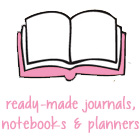













This comment has been removed by the author.
ReplyDeleteFunny, I still have the March calendar on my computer, and was wondering what happened to the other months. Guess I just wasn't paying attention. Took me three months to notice. Oops, hehe. Thank you for these!
ReplyDeleteAlexandra
EyeLoveKnots.com
Ha! That's too funny. Well, I am glad you liked March so much. xoxo
DeleteI love these! You are so nice to create them for us, so THANK YOU for all of the beautiful designs. You so Rock!!!
ReplyDeleteThank you so much, Lydia! I'm so glad you like them! Thank YOU so much for your sweet words and support! xoxo
DeleteCan any of these be used as a Facebook cover, I love your Facebook designs and get so many complements from them.
ReplyDeleteThanks so much, Debbie. The sizes don't totally translate to Facebook covers. However the June FB freebies are coming out Friday and one looks similar to these designs. xoxo
Deletebeautiful!! thank you so much.
ReplyDeleteThank YOU, Tamalita! xoxo
DeleteI love these wallpapers! Since I can't change my desktop on my PC yet, I am saving them for such a time as we get Windows 10 straightened out. I live in hope! 8-)
ReplyDeleteThank you so much, Grace. Hoping it all gets fixed for ya soon! ;)
DeleteAlmost July already before I got to these, but a gorgeous, cheery design! So happy to have these - thank you!
ReplyDeleteAlexandra
EyeLoveKnots.com
Thank you so much, Alexandra! Enjoy your summer. xoxo
Delete