This free set of March Desktop Wallpaper for All Devices is ready to make all of your goodies a bit springier and full of floral watercolors. If you're not seeing green on your lawn just yet, you can certainly enjoy it on your phone or computer, instead! You can actually use these freebies on computers, phones, and tablets...and really, any other digital items you can dream up. Grab my free March Desktop Wallpaper for all of your devices below.
You guys seem to really be enjoying our entire digital series (which is in its second year). I am publishing a new version every month with a calendar, quote, and even a blank option. The calendars (due to size limitations) are only available for desktops and tablets. But, the quote and blank versions actually make these freebies usable year-round. Grab your pretty spring version of our March Desktop Wallpaper below.
March Desktop Wallpaper
This month's freebies have a bit of a lighter feel to them in comparison to last month's Valentine's Wallpapers. But as spring approaches, that just seemed fitting. And be sure to check out my Spring Facebook Cover Photos, too. They have some of the same florals included on a couple of them.
I think the colors are so soothing and gentle to welcome the new season. I love walking into my office and seeing this calendar in its light green buffalo check with flowers peeking in.
And the quote for this month is such a classic one for spring. It happens blossom by blossom, indeed. Plus, with the winter weather, I think we're all a little bit ready for some sweet, spring colors (even if they're just on our devices right now).
The blank version is always the most downloaded (that's actually the one I use, too!). It's perfect for those of us with app-crowded screens.
(UPDATED!) Downloading onto an iPad or iPhone
After I began this free wallpaper series, quite a few readers reached out and asked for download help using an iPad or iPhone. I always like to share my own method for this (the way I do this is kind of cheating, but the fact that it's crazy-easy makes that a-okay). My 12-year-old calls this a very "unofficial" way to do this...he is actually my IT around these parts (I wish I were joking, but he's definitely more technologically savvy than his mom).
And, after a recent IOS update for Apple devices, I'm also including their updated way to add wallpaper to your device (I included a screenshot below). It's even easier than I used to tell you to do it, but I've still included the previous method, if you're more comfortable with that.
- Before starting this process on my phone or tablet, I download my particular device's wallpaper design onto my actual computer (all of the download links are available below).
- I then email myself the file (I have gmail and it allows me to email to the same address I'm sending from). If you'd like to skip the whole emailing yourself, you'll need to download the Dropbox app onto your device (I provide all of the download links for these wallpaper designs within Dropbox for this reason). I like to send readers to a great tutorial on this Dropbox downloading method here on the iDownload Blog. But, again, if you'd like to avoid that, just email yourself the image from your computer and open the email on your iPhone or iPad. Then, follow the below steps:
- Open the email that you sent yourself (with the wallpaper attachment) on your device's mail app. At the bottom of your email, you should see the words "Tap to Download". Do that.
- Tap on the image you downloaded within the email (it should appear at the bottom of the email). The above image (on the left in the above depiction) is what you will see. Tap that small blue square box outline with the upward arrow in the bottom left corner of your screen (labeled as 1 in the above image).
- After you've tapped the box, the screen pictured in the middle should appear. Tap 'Save Image' (labeled as 2 in the above image). Your design should now be saved to your device.
- The image on the right in the above depiction is the newer version of how to do this. Access your images where they are saved in your device.
- On my own phone, my images automatically save to my Camera Roll (I *think* this is the default on most iOS devices like iPhones and iPads). I select Camera Roll and then I find the wallpaper that I just downloaded. If your device saves elsewhere, you'll need to search that place for the download, instead.
- Select your new image. Swipe your finger upwards on the device to access the menu I share in figure 3, above. As you can see, about halfway down is an option to "Use as Wallpaper". Select that then the device will prompt you to set the wallpaper as your home screen, lock screen or both. That's it!
- If you prefer the previous method, or don't have the latest IOS update, you can still use these wallpapers. Instead of the above method, go to the HOME screen on your iPhone or iPad. Then, head to Settings>Wallpaper>Choose a New Wallpaper.
- Again, you'll access your device's images like I described above.
- That *should* hopefully do the trick for you. Let me know if you have any questions regarding either of these methods.
Download the 2020 March Wallpapers:
- To simplify, all of these items are downloadable HERE in Dropbox. You can choose all of the different options you need, according to the model of your device.
- If you prefer, you can also download all of these wallpapers here in Google Drive.
Download the 2019 March Wallpapers:
When I started this series back in January of 2019. In the beginning of the series, I only offered the quotes and calendars. Below, I've kept the 2019 quote wallpaper from March easily accessible for you, if you'd like to use it (again, it's available for all of your devices). The quote is "Spring is nature's way of saying, 'Let's Party!'," from Robin Williams.
The rest of the 2019 (and 2020) freebies are available below:
- January 2019 and 2020 Digital Assets
- February 2019 and 2020 Digital Assets
- April 2019 Digital Assets
- May 2019 Digital Assets
- June 2019 Digital Assets
- July 2019 Digital Assets
- August 2019 Digital Assets
- September 2019 Digital Assets
- October 2019 Digital Assets
- November 2019 Digital Assets
- December 2019 Digital Assets
Looking for More Device Wallpapers?
- My free sarcastic desktop wallpaper images are perfection (and snarky, too!).
- These desktop backgrounds from Buzzfeed are so fun.






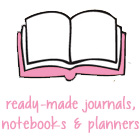












Thanks for sharing :)
ReplyDeleteYou're so welcome, Roksa! Thank you for stopping by. xoxo
DeleteThank you so much!
ReplyDeleteAlexandra
EyeLoveKnots.com
You're so welcome, Alexandra. xoxo
DeleteThank you! I love your work, thanks for sharing with us!
ReplyDeleteYou're very welcome...I appreciate your kind words, Andreea. xoxo
DeleteThese are beautiful, as always! thank you so much.
ReplyDeleteAwww, thank you so much, friend! xoxo
DeleteThank you so much for these! The flowers are gorgeous - nice and big on my screen. I always look forward to getting my new calendar.
ReplyDeleteKeeping you and your family in my thoughts.
Alexandra
EyeLoveKnots.com
Hi Alexandra! Thank you so much for stopping by and leaving such kind words of encouragement! I'm so glad to hear that you are enjoying your new calendar! Thank you so much for your continued thoughts and prayers!
Delete