Sponsored Post: Today's post is sponsored by GraphicStock but the content and opinions expressed here are my own.
These Vintage Gift Tags went together in minutes. You don't need any special skills or programs...I made them in my word processing program. I'm sharing how to create these for yourself...once you know how to do it, your possibilities are endless, y'all! It's about to be gift card central at your house.
I think a big, paper gift tag really makes a present special. I created these in just minutes using pre-made graphics (hey, sometimes we all need a little help when in a hurry...there is no shame in grabbing a pre-made piece every now and again). The typographical graphics I used for this were free...I took advantage of my 7-day trial with GraphicStock. Grab yours here to start downloading for free for seven full days. See below how I put these vintage gift tags together.
Aside from the vintage-feel ones, I also made this CHEERS one, too...
using a snowflake that I made a pattern from.
The snowflake was free HERE at GraphicStock, too.
Start by downloading a bunch of your favorite pieces over at GraphicStock here. I like to have a variety on hand to play around with while I am working. You'll have unlimited downloads on your free trial. You can just cancel after the seven day period.
Once you've signed in, just do a search for the type of graphics you're needing.
For these gift tags, I searched "vintage christmas card" over at their site.
You can even utilize their filtering system to specify illustrations (they also have photography and other items, too).
They had a great selection of the fun, vintage, typographical look I wanted.
I downloaded several versions to make sure one worked for me. Also, if you're doing this in a word processing program, be sure to select a JPG or PNG file when you download. Each graphic has several different file options available.
For my snowflake "CHEERS" card, I searched for and downloaded a snowflake.
For the vintage typography tags, simply open a new file in your word processing program and insert your graphic. If you'd prefer to not have the background color, look for images with white backgrounds. Be sure to select that text can overlay on top of this image. I added a large period on the left side for my hole punch...I needed the text to be able to go OVER the image.
I cropped my image since I didn't want to use extra ink in the printing process.
I also stretched it a bit. I wanted a full 7.5" elongated tag...I really think that look is fun. My tags are 3"x7.5". I somewhat eyeballed this looking at my word processors ruler guides on the sides of the page. The more precise size comes after printing.
Again, feel free to add a super huge period on the left side for a hole punch.
Then print. I'll show you below how to get your tag shape.
For the snowflake tag, I simply added multiple snowflakes that I downloaded at GraphicStock. Be sure to have no text wrap on these, since they're forming a background pattern. After you lay out the entire pattern of snowflakes, you can use text on top in a fun, contrasting color (I chose red). Make sure to make your text large. Again, I just eyeballed my size, looking at the rulers on the edges of the program.
After my designs are in place, I print them out (card stock is best!). I gave them a rough cut, then grabbed my ruler. I just simply drew the shape of a gift tag around the design and cut it out.
To wrap up my gifts, I used a little tulle to coordinate with the graphics.
There are so many options for these kind of tags. Be sure to check out all of the graphics at GraphicStock that you can use in your tags. CLICK HERE TO START DOWNLOADING.
Now, I'm off to finish wrapping...my kids loved that this post motivated me to actually start wrapping presents. We finally have a few gifts under the tree!






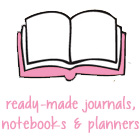














No comments:
Post a Comment